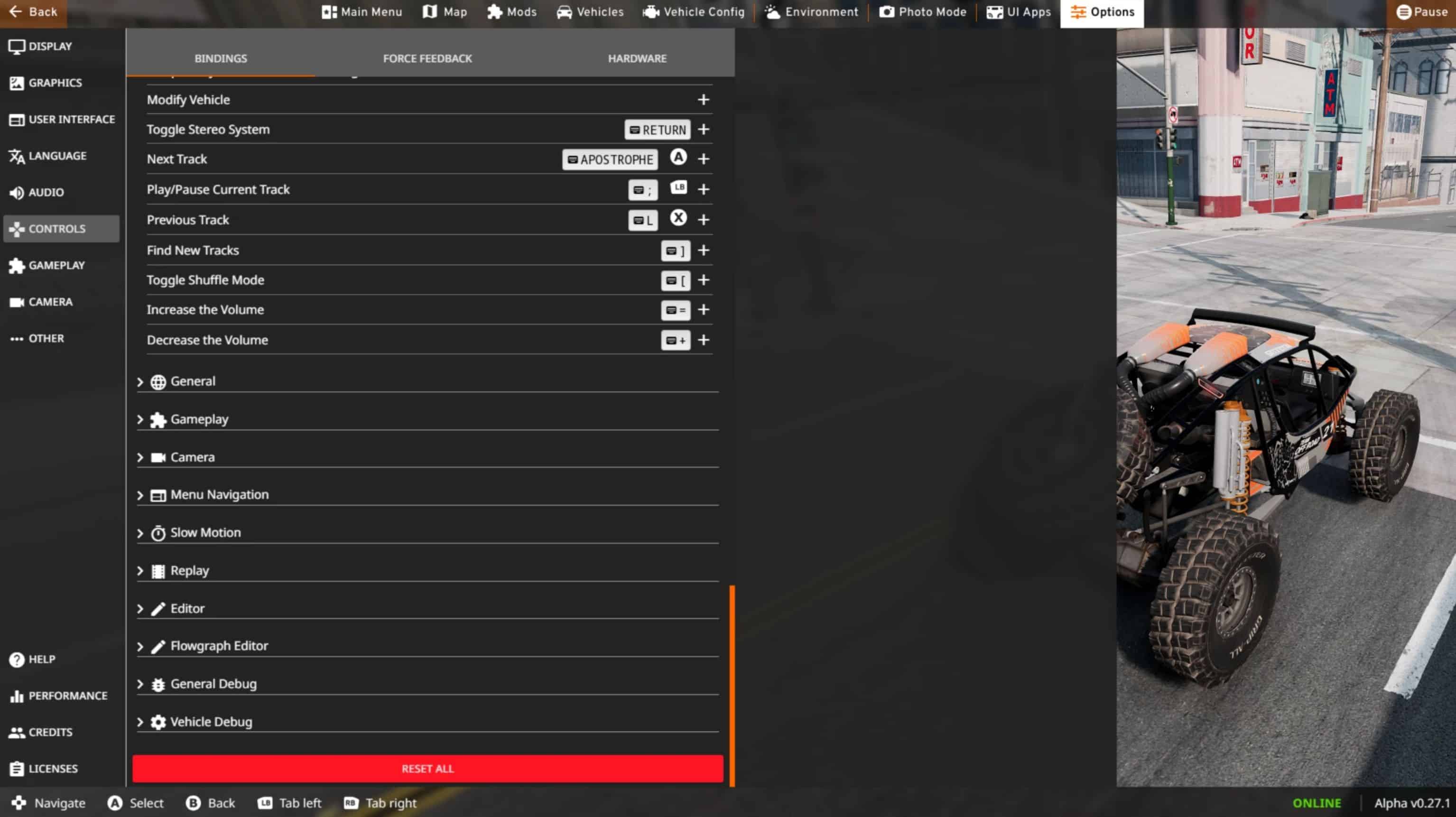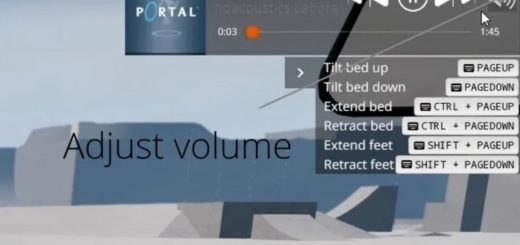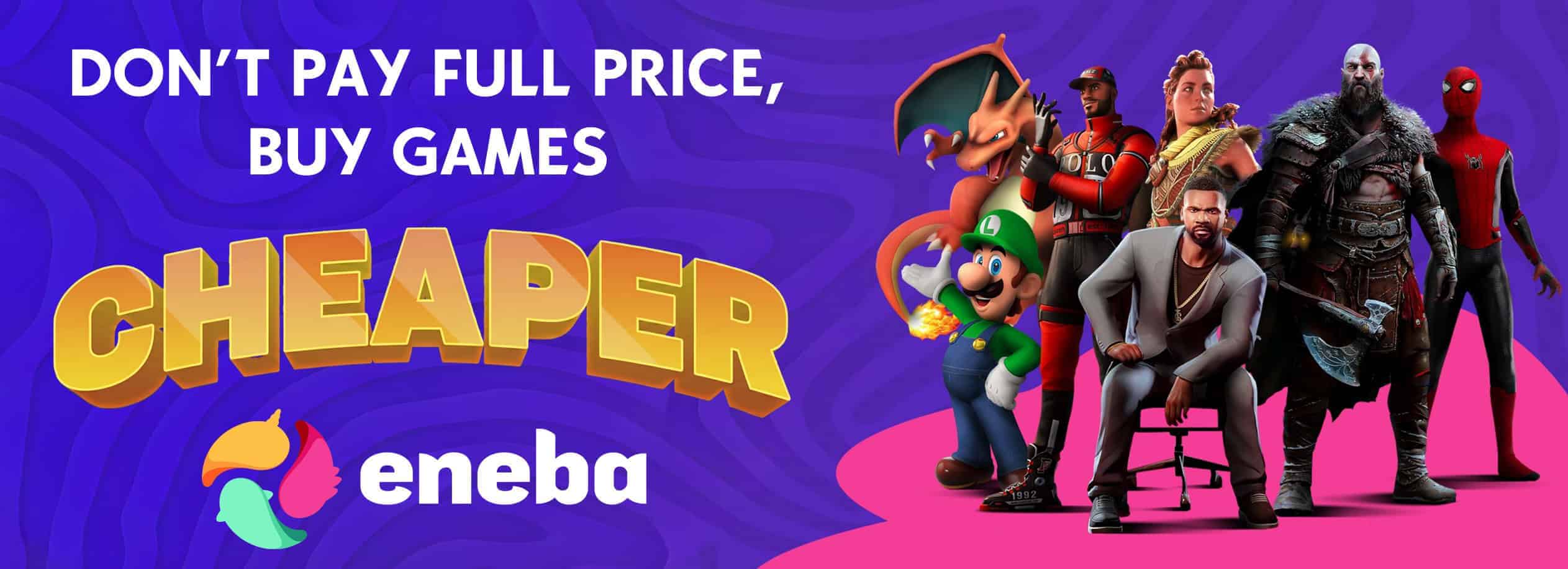Stereo System v1.405
This is a mod that allows the user to play custom audio files (songs, podcasts, etc) aka tracks in game in any vehicle (including mod vehicles).
Installation Instructions:
1. Go to C:\Users\[your_user_name]\AppData\Local\BeamNG.drive\[version_folder] and create a folder called music (DO NOT put any apostrophes, quotes, white spaces or any kind of special characters in the folder’s name, just the letters m u s i c). If the user folder is else where just make the folder in the version_folder of that directory. As of writing this, the version_folder is 0.27.
2. Put desired .mp3 and/or .wav files in the newly created music folder.
3. Download this mod from the website and place it in the mods folder of C:\Users\[your_user_name]\AppData\Local\BeamNG.drive\[version_folder]. Then go into ‘Repository’ from the main menu, click on the mod ‘Stereo System’, and then click the ‘Activate’ button. Alternatively, this mod can be subscribed to within game.
4. (Optional but HIGHLY recommended) Go to ‘Options->Audio’ and click on the drop down arrow next to ‘Maximum Voices’ and select ‘Ultra (512 Voices)’ (recommended) or ‘High (384 Voices)’. After doing such, restart the game to apply the change. This is recommended to prevent a playing track from randomly jumping to different parts of its playthrough or stuttering when traffic is spawned.
Use Instructions:
1. Hold down the ‘Apostrophe’ or tap the ‘Return’ key to toggle on and off the stereo system. If the stereo system is on, tap the ‘Apostrophe’ key to play the next track.
2. Tap the ‘;’ key to pause/play the current track.
3. Tap the ‘l’ key to restart the current track if it has been playing for more than 3 seconds or to play the previous track if it hasn’t. The ‘l’ key can also be held down to toggle on and off shuffle mode.
4. Tap the ‘[‘ key to toggle on and off shuffle mode. The toggling of shuffle mode can be done with the stereo system on or off.
5. Tap the ‘]’ key to scan for tracks that have been recently added to the music folder. Note that it is not necessary to use this key every time a vehicle is loaded because the vehicle will scan for track files every time it is initially spawned or ‘Ctrl+R’ is hit to hard reset it. This key is only necessary if track files have been added while a vehicle is already loaded.
6. Tap the ‘=’ or ‘Minus’ key to increase or decrease the volume of the current track respectively. Either button can be held down to quickly set the volume to the maximum level or mute it entirely. Alternatively, the volume of the tracks can be adjusted by going into ‘Options->Audio’ and adjusting the ‘Music’ volume slider.